Form Personalization - Changing Prompt in the form
By Jag - June 27, 2013
In Journal entry page i am changing "Effective Date" as "GL Date".
For changing Prompt Navigation is
NAV: Help>Diagnostics > Custom Code > Personalize
After Selecting the Navigation Below page appears
Enter the Seq number and Description of the personalization.
Note: Enable Check was Checked. If it was unchecked it means you are disabling the form personalization.
Select the conditions when form personalization should fire.
Here i am selecting it as " When New Form Instance" means when user is clicking on new form this form personalization applies. and i am assigning this form personalization at Responsibility level so that it will be applicable to that particular responsibility. please find below screen for reference.
Go to Action Tab and Enter Sequence Number, Description, Object Type as Item.
Select Target Object from LOV. For identifying the Target object in our case. Effective date is in Header part of Journal Form. So, i searched with Header,Effective Data.
After Selecting the Target object. Below screen appears where value is Blank. Click on "Get Value"
Upon clicking on "Get Value" Displays Prompt.
Edit the Value as per requirement. Here our Requirement is it should be "GL Date". So, i am modifying it as "GL Date".
Upon editing the prompt as per requirement. Click on Validate system populates Note. Click on ok.
Click on Apply Now. Save the work and close the window.
Go to GL Responsibility and Select Journal Entry form. Check the form personalization.
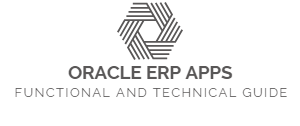









0 comments