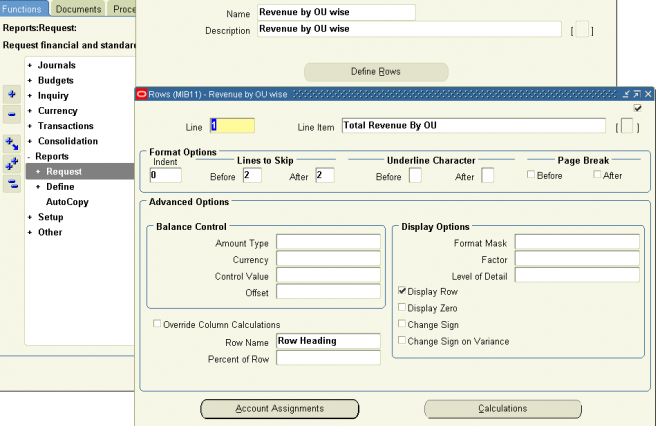
When you define a row set, you can:
- Assign accounts — to indicate which general ledger account balances you want to include in the row. You can assign an individual account or range of accounts to each row.
- Define calculations — to perform a variety of complex computations in your report. The calculations can refer to any previous rows in a report, including rows you choose not to display.
- Specify formatting — to control page breaks, indentation, line spacing, and underline characters.
To define a row set
1. Enter a Name and Description for the row set. Do not use the ampersand (&) symbol in your Row Set name.
Choose an XBRL taxonomy if you want to use the row set to generate XBRL output.
2. Enter a Line number and description for each row of the row set. The line number controls the order in which rows appear in a report. You also use the line number when creating a row calculation. Rows are subcomponents of row sets—they are defined when you create a new row set. Each row definition for a simple report includes, at a minimum:
• A sequence number to indicate its order in the row set.
• An account assignment (a range of accounts) or a description.
You use a description row to display a subheading immediately above a group of related rows.
3. (Optional) Enter the Format Options, Advanced Options, and Display Options for each row.
Note: If you want to create a report which reverses the commonly assumed attributes for row sets and column sets, you should also set your Balance Control Options for each row.
Basic Report Formatting
In a simple report, the standard column set you choose determines the basic data item formatting—for example, whether to display a currency symbol or how many decimal positions to include. Standard column sets also have predefined column headings.
Row labels, as well as the column headings above the row labels, are inserted into your report by FSG automatically. The Report Title, which you specify when you define the report’s row set, is also added automatically, along with the date/time the report is printed, page
4. To have the row generate account balances on your report, choose Account Assignments to assign accounts to the row. To create a calculation row (for report totals and subtotals), choose Calculations.
Note: A row definition can have account assignments or calculations, but not both.
4.1 Assigning Accounts
Display Types
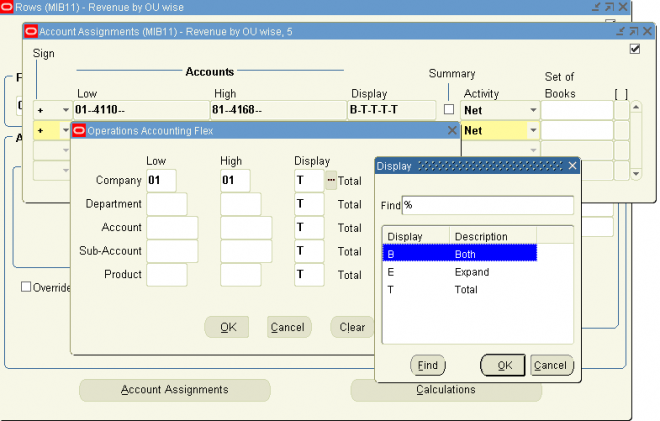
Expand: Your report will include one line for each value of the account segment. For example, assume your last account segment can have one of three values and that the account balance is as follows:
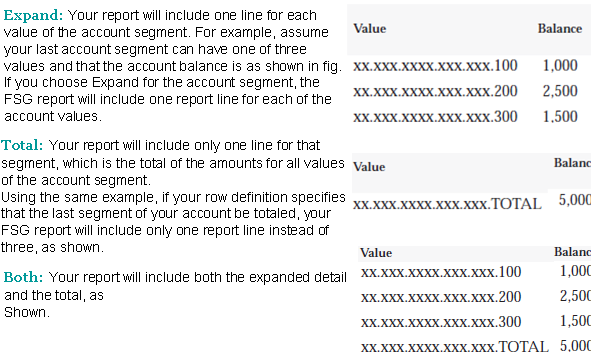
4.2 Defining Report Calculations
You can define formulas to calculate row or column amounts. For example, you can define a row calculation which sums all of the rows above it in the report. Or, you can define a column calculation which calculates the difference between two previous columns.
You can define formulas to calculate row or column amounts. For example, you can define a row calculation which sums all of the rows above it in the report. Or, you can define a column calculation which calculates the difference between two previous columns.
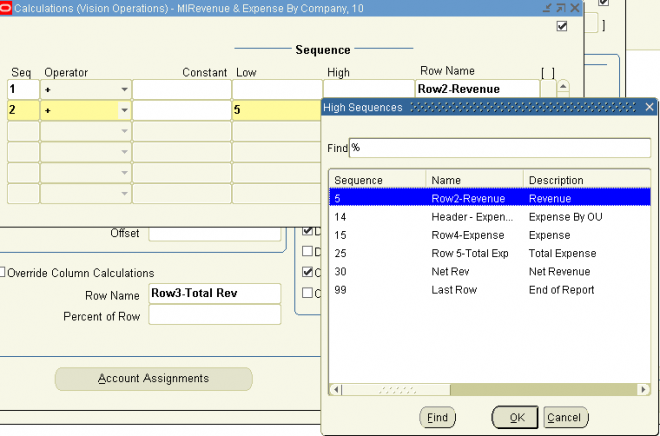
Note: General Ledger stores credit balances as negative numbers and debit balances as positive numbers, so you
should define your calculations accordingly. For example, if you want to calculate a gross margin row, add (rather than
subtract) your cost of sales row to your sales row.
Use the Absolute Value function to display only positive numbers. You can apply the Absolute Value function toshould define your calculations accordingly. For example, if you want to calculate a gross margin row, add (rather than
subtract) your cost of sales row to your sales row.
balances or calculation results regardless of the underlying debit or credit balance.
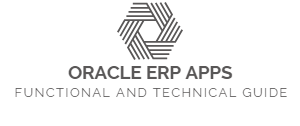
0 comments