Okay.. this was again a hetric week , learn some of new things from HR area. As helping some fresh payroll guys who was doing some report development and other group came for some rescue for balances discrepancy from payroll they transfer to GL. Thought to have this post , and tried to cover some of the vital information which purely focus on Payroll to GL transfer Process.
 What is purpose of Payroll Costing and Transfer to General Ledger ?
What is purpose of Payroll Costing and Transfer to General Ledger ?
In Payroll area, the Costing process basically allocates payroll run which results to cost segments.
 Who drives the payroll costing :Its Cost Allocation Flex field Segments
Who drives the payroll costing :Its Cost Allocation Flex field Segments
 How it works
How it works
 The costing process picks up 'run results'. The specific 'payroll actions' that will be picked up by the costing process are in PAY_ACTION_CLASSIFICATION table and have a CLASSIFICATION_NAME of 'COSTED".
The costing process picks up 'run results'. The specific 'payroll actions' that will be picked up by the costing process are in PAY_ACTION_CLASSIFICATION table and have a CLASSIFICATION_NAME of 'COSTED".
So the process will create an assignment_action for every assignment that has a run result from one of the 'costed' classifications.
The process then populates the PAY_COSTS table with the run result value (costed value). The actual cost code is stored on the PAY_COST_ALLOCATION_KEYFLEX table in the 'concatenated_segments' column, this is referenced using the 'cost_allocation_keyflex_id' from PAY_COSTS. (Adopted - Source metalink)
When the Payroll costing results are transferred to Oracle General Ledger only the mapped segments and the costing amounts are transferred. The data is transferred from the PAY_COSTS table into the GL_INTERFACE table by running the Oracle Payroll process Transfer to GL. After the transfer from Payroll is complete, the batch will need to be imported into GL. This is done by running the Oracle General Ledger standard GL Import process .
Transfer Program to GL process populates the following columns:
 Which program take care of payroll cost transfer.
Which program take care of payroll cost transfer.
It is pytrangl.pkb, located in $PAY_TOP/patch/115/sql/pytrangl.pkb
 What data is mapped from Payroll to General Ledger when information
What data is mapped from Payroll to General Ledger when information
Similar to other Application transfer program, Payroll transfer populates the following reference columns in GL_INTERFACE:
The GL_IMPORT_REFERENCES columns are actually populated during the GL Journal Import process. Although these are mapped from the columns in the GL_INTERFACE table, the 'Transfer to GL' process does not actually populate the GL_IMPORT_REFERENCES table
 Technical Tables Involved
Technical Tables Involved
 Step for Payroll Tranfer To GL
Step for Payroll Tranfer To GL
1) insert the following parameters in PAY_ACTION_PARAMETERS
Costing results are generated based on the check date of the payroll process. However, you do have the ability to set the accounting date for the transfer to date earned rather than date paid. To do this you would need to change the TGL_DATE_USED pay action parameter to "E". If you do not do this then the accounting date of the transfer defaults to the check date of the originating payroll
3) Create an element.
4) Link the element : You need to check the costing radio button,and transfer to GL checkbox. Then you have to enter the values for the costing/balancing field.
5) Then you need to run the quickpay/pre-payments/costing process
6) Then you can track the ASSIGNMENT_ACTION_ID and PAYROLL_ACTION_ID navigating to View-->Payroll Process Results/Assignment Process Results
7) Verify that the costing details are created in PAY_COSTS table.
This is small query which you can use to get the details:
 Then you need to run the Payroll transfer to GL process: Here are the data get inserted in GL Interface.
Then you need to run the Payroll transfer to GL process: Here are the data get inserted in GL Interface.
Do a quick check
 Running Transfer To GL Process
Running Transfer To GL Process
In Payroll area, the Costing process basically allocates payroll run which results to cost segments.
- The Transfer to the General Ledger process transfers cost information to Oracle General Ledger interface tables.
- At the installation - setting up segments of the Cost Allocation key flexfield to determine the windows in which users can select cost codes.
- Oracle Costing you use a post–payroll run process to accumulate payroll costs.
- For Oracle General Ledger you can map the segments of the Cost Allocation key flexfield to the corresponding segments of the General Ledger Accounting flexfield.
- If you do not using GL in same product, you may consider how to relate information on labor costs entered in Oracle Human Resources to your financial systems.
- Define a structure for your Cost Allocation Flex field which contains the segments you want to use for your Business Group. You will use this structure to enter your payroll costing details in Oracle HRMS.
- You use Segment Qualifiers to control the level at which costing information can be entered to the system. Each Qualifier determines the level at which costing information can be entered
 The costing process picks up 'run results'. The specific 'payroll actions' that will be picked up by the costing process are in PAY_ACTION_CLASSIFICATION table and have a CLASSIFICATION_NAME of 'COSTED".
The costing process picks up 'run results'. The specific 'payroll actions' that will be picked up by the costing process are in PAY_ACTION_CLASSIFICATION table and have a CLASSIFICATION_NAME of 'COSTED".So the process will create an assignment_action for every assignment that has a run result from one of the 'costed' classifications.
The process then populates the PAY_COSTS table with the run result value (costed value). The actual cost code is stored on the PAY_COST_ALLOCATION_KEYFLEX table in the 'concatenated_segments' column, this is referenced using the 'cost_allocation_keyflex_id' from PAY_COSTS. (Adopted - Source metalink)
When the Payroll costing results are transferred to Oracle General Ledger only the mapped segments and the costing amounts are transferred. The data is transferred from the PAY_COSTS table into the GL_INTERFACE table by running the Oracle Payroll process Transfer to GL. After the transfer from Payroll is complete, the batch will need to be imported into GL. This is done by running the Oracle General Ledger standard GL Import process .
Transfer Program to GL process populates the following columns:
- status
- set_of_books_id
- accounting_date : This is effective date of payroll run
- currency_code
- date_created
- created_by :801...which is the application id for Payroll
- actual_flag
- user_je_category_name :hard-coded as Payroll
- user_je_source_name :hard-coded as Payroll
- entered_dr :the dollar amount to be debited
- entered_cr :the dollar amount to be credited
- reference21 :payroll_action_id of the transfer to GL process from pay_payroll_actions
- reference22 :cost_allocation_keyflex_id from pay_cost_allocation_keyflex
It is pytrangl.pkb, located in $PAY_TOP/patch/115/sql/pytrangl.pkb
Similar to other Application transfer program, Payroll transfer populates the following reference columns in GL_INTERFACE:
- Reference21
 ayroll_action_id of Payroll Transfer to GL process
ayroll_action_id of Payroll Transfer to GL process - Reference22 :Cost_allocation_keyflex_id of Payroll cost flexfield for this entry
- Reference23 :effective date of the Payroll Run this entry is derived from
- Reference24
 ate_earned of the Payroll Run this entry is derived from
ate_earned of the Payroll Run this entry is derived from - Reference25
 ayroll_action_id of Payroll Run this entry is derived from
ayroll_action_id of Payroll Run this entry is derived from
The GL_IMPORT_REFERENCES columns are actually populated during the GL Journal Import process. Although these are mapped from the columns in the GL_INTERFACE table, the 'Transfer to GL' process does not actually populate the GL_IMPORT_REFERENCES table
- pay_assignment_actions
- pay_action_interlocks
- pay_assignment_actions
- pay_gl_interface
- pay_cost_allocation_keyflex
- gl_import-refrence
- gl_interface
1) insert the following parameters in PAY_ACTION_PARAMETERS
Costing results are generated based on the check date of the payroll process. However, you do have the ability to set the accounting date for the transfer to date earned rather than date paid. To do this you would need to change the TGL_DATE_USED pay action parameter to "E". If you do not do this then the accounting date of the transfer defaults to the check date of the originating payroll
INSERT INTO PAY_ACTION_PARAMETERS VALUES ('TGL_DATE_USED','E'); INSERT INTO PAY_ACTION_PARAMETERS VALUES ('TGL_REVB_ACC_DATE','Y'); INSERT INTO PAY_ACTION_PARAMETERS VALUES ('TGL_GROUP_ID','Y');2) Setup your costing flexfield qualifiers.
3) Create an element.
4) Link the element : You need to check the costing radio button,and transfer to GL checkbox. Then you have to enter the values for the costing/balancing field.
5) Then you need to run the quickpay/pre-payments/costing process
6) Then you can track the ASSIGNMENT_ACTION_ID and PAYROLL_ACTION_ID navigating to View-->Payroll Process Results/Assignment Process Results
7) Verify that the costing details are created in PAY_COSTS table.
This is small query which you can use to get the details:
SELECT * FROM PAY_COSTS WHERE ASSIGNMENT_ACTION_ID = &assignment_action_id;
SELECT gl.* FROM pay_payroll_actions ppa, pay_assignment_actions paa, pay_costs pcv, gl_interface gl WHERE ppa.payroll_action_id = :costing_payroll_action AND ppa.action_type='C' AND pcv.transfer_to_gl_flag='Y' AND ppa.payroll_action_id = paa.payroll_action_id AND paa.assignment_action_id=pcv.assignment_action_id AND gl.user_je_source_name='Payroll' AND gl.reference22=TO_CHAR(pcv.cost_allocation_keyflex_id));9) Verify the data should be imported into gl_interfaces
Do a quick check
<pre>select * FROM gl_interface WHERE set_of_books_id =1003 --(set_of_books_id) AND GROUP_ID =123 -enter_group_id10) Then import the same in GL by navigating to Journal-->Import.
- Select View tab in the menu and then select requests
- Select Submit a New Request button
- Select Single Request radio button and then click ok button
- Now enter as follows
Name : Transfer To GL
Select the parameters Field then enter the Following details
Payroll Name: enter the Payroll Name for which you want to Process
Consolidation Set : Consolidation Set name of a Payroll
Start Date : Select the Start Period for which you want to run the Payroll
End Date: Period End Date - Then after filling the above fields then select OK Button
- Select Submit button to submit the
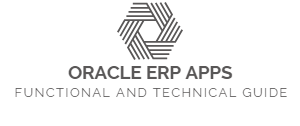
0 comments