Use budgeting to enter estimated account balances for a specified range of periods. You can use these estimated amounts to compare actual balances with projected results, or to control actual and anticipated expenditures.
General Ledger gives you a variety of tools to create, maintain, and track your budgets, including the ability to upload budget amounts from your spreadsheet software.
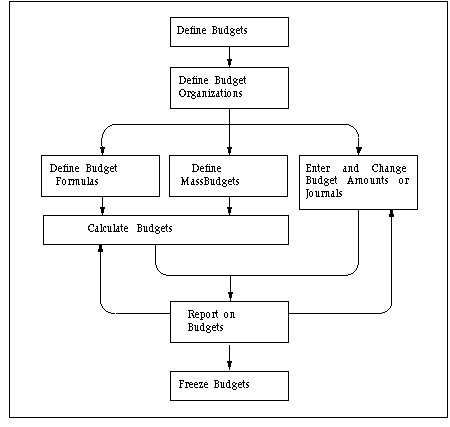
General Ledger gives you a variety of tools to create, maintain, and track your budgets, including the ability to upload budget amounts from your spreadsheet software.
Note: If you use Multiple Reporting Currencies, budget amounts and budget journals are not converted to your reporting currencies. If you need your budget amounts in a reporting sets of books, you must log in to General Ledger using the reporting set of books' responsibility, define your budget in the reporting set of books, then enter your budget amounts in the reporting currency. Alternatively, you can import budget amounts in your functional currency, then translate the amounts to your reporting currency.
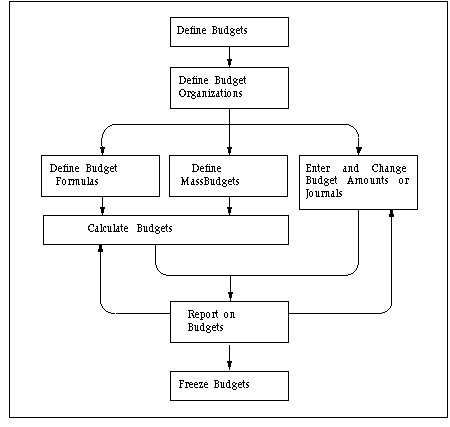
 To use General Ledger budgeting:
To use General Ledger budgeting:
- 1. Define a budget to represent specific estimated cost and revenue amounts for a range of accounting periods. You can create as many budget versions as you need for a set of books.
- You can create budget hierarchies by assigning a master budget to lower-level budgets. This enables you to track budgeted amounts against a control budget.
- 2. Define budget organizations to represent the departments, cost centers, divisions, or other groups for which you enter and maintain budget data. You can also define one general budget organization that includes all accounts. If you are using budgetary control, you set the budgetary control requirements for an account within its budget organization. Assign a password to each budget organization to restrict access to budget account balances.
- 3. Enter the budget amounts. There are several methods you can use to enter your budget amounts:
- Copy budget amounts from an existing budget.
- Enter amounts directly into the budget, replacing any existing budget amounts. You can also use budget rules to calculate and distribute amounts automatically across several periods.
- Create and post budget journal entries to maintain an audit trail of your budget entries. You can use budget rules to calculate budget journal amounts automatically. After generating budget journal entries, you can review, change, and delete them using the Enter Journals window.
- Define budget formulas to calculate budgets based on other budget amounts or on actual account balances. You can use statistical amounts in your formulas.
- Define MassBudget formulas to allocate revenues and expenses across a group of cost centers, departments, or divisions.
- Transfer budget amounts from one account to another.
- Upload budget amounts from the budget interface table.
- 4. Calculate budget amounts to update budget balances from your budget and MassBudget formulas. You should calculate budgets after you revise existing formulas, or whenever the balance of any account you use in a budget formula changes.
- 5. Perform online inquiries to review budget information. Use the Account Inquiry window to display complete budget balances, as well as actual or encumbrance balances. Use the Budget Inquiry window to compare summary balances between your master and detail budgets, and check for budget violations.
- 6. Use the Financial Statement Generator to design a wide variety of reports that include budget information. These reports can include budget, actual, variance and variance percentage amounts.
- 7. Define and run a consolidation to consolidate budget balances between sets of books.
- 8. Freeze your budgets to prevent accidental or unauthorized changes. You can freeze an all or part of a budget.
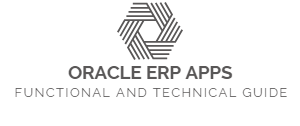
0 comments