Oracle Apps Tutorial: Using Forms Personalization and Function Security to disable a menu option’s functionality in Oracle EBS
By Jag - August 02, 2012
When you ready to deploy your Oracle E-Business Suite, you may find that there are buttons and menus that you wish to disable for certain responsibilities. In this post, I will discuss the two ways to disable a menu option’s functionality. The first way is by adding the menu’s function to the “Menu Exclusion” tab on the responsibility setup and the second way is by creating a forms personalization to override the menu’s functionality.
Let’s take a look at the first way – adding the menu option’s function to the “Menu Exclusion” tab on the responsibility setup. There are three steps to this process:
1. Find the menu option’s function
2. Find your responsibility setup
3. Add the function to the “Menu Exclusion” tab
The first step is often the most difficult because the function that controls the menu may not be obvious. Once you know the function, you can access the responsibilities setup form and add it to the menu exclusions.
To show you an example of this process, I’ll disable the “Create Accounting” menu option from the AR transaction form.
Step 1: I found an Oracle Support note tells us if we excluded the “SLA: View Accounting Inquires” function from the responsibility.
Step 2: I went to the System Admin module and queried up my responsibility setup.
Step 3: I added the “SLA: View Accounting Inquires” to the menu exclusion tab.
When I returned to the Receivables module, I can see that the “Create Accounting” and the “View Accounting” menu options are now disabled.
If you can’t find a function for the menu option or if a function doesn’t exist, you can use a forms personalization to override the menu’s functionality.
For my personalization example, I’ll override the “About AR” menu because I don’t want the users to view patch information window.
Here’s how the menu works before the personalization. There are 10 steps to create a personalization to override a menu:
1. After you access the form, open the Forms Personalization window
2. Enter your personalization’s sequence and description
3. Click on the Actions tab
4. Select “Menu” in the Type field
5. Find your menu in the Menu Entry field (remember the menu name and number)
6. Change the Type filed to “Message”
7. Enter a Message
8. Click the Condition tab, then select your menu in the Trigger Event field
9. Change the processing mode to one of the following: “Both”, “Not in Query Mode”, or “Only in Query Mode”
10. Optionally add users or responsibilities that will be enabled for this personalization
After you save the personalization, you will need to change your responsibility to enable it. You can do this by either a.) switching to another responsibility and then switching back or b.) by closing Oracle and re-logging back in.
You can see now when the user clicks on the “About AR” menu option, they see my custom message and not the patch level information.
Let’s take a look at the first way – adding the menu option’s function to the “Menu Exclusion” tab on the responsibility setup. There are three steps to this process:
1. Find the menu option’s function
2. Find your responsibility setup
3. Add the function to the “Menu Exclusion” tab
The first step is often the most difficult because the function that controls the menu may not be obvious. Once you know the function, you can access the responsibilities setup form and add it to the menu exclusions.
To show you an example of this process, I’ll disable the “Create Accounting” menu option from the AR transaction form.
Step 1: I found an Oracle Support note tells us if we excluded the “SLA: View Accounting Inquires” function from the responsibility.
Step 2: I went to the System Admin module and queried up my responsibility setup.
Step 3: I added the “SLA: View Accounting Inquires” to the menu exclusion tab.
When I returned to the Receivables module, I can see that the “Create Accounting” and the “View Accounting” menu options are now disabled.
If you can’t find a function for the menu option or if a function doesn’t exist, you can use a forms personalization to override the menu’s functionality.
For my personalization example, I’ll override the “About AR” menu because I don’t want the users to view patch information window.
Here’s how the menu works before the personalization. There are 10 steps to create a personalization to override a menu:
1. After you access the form, open the Forms Personalization window
2. Enter your personalization’s sequence and description
3. Click on the Actions tab
4. Select “Menu” in the Type field
5. Find your menu in the Menu Entry field (remember the menu name and number)
6. Change the Type filed to “Message”
7. Enter a Message
8. Click the Condition tab, then select your menu in the Trigger Event field
9. Change the processing mode to one of the following: “Both”, “Not in Query Mode”, or “Only in Query Mode”
10. Optionally add users or responsibilities that will be enabled for this personalization
After you save the personalization, you will need to change your responsibility to enable it. You can do this by either a.) switching to another responsibility and then switching back or b.) by closing Oracle and re-logging back in.
You can see now when the user clicks on the “About AR” menu option, they see my custom message and not the patch level information.
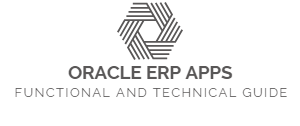










0 comments