Oracle Apps Tutorial: Overview of the Order to Cash Cycle in Oracle R12
By Jag - August 02, 2012
There are four high-level processes in the Order to Cash cycle. The first is processing the order, the second is processing the invoice, the third is recognizing the Cost of Goods (COGS), and the last is processing the cash receipt.
1. Enter an order
2. Book the order
3. Pick release the order
4. Ship confirm the order
5. Close the order
A sales order is an agreement between you and your customer to sell them a product (i.e. inventory item) at a specific price. When you enter the order into the Order Management module, you will specify the customer, the ship-to location, the item, and the item’s selling price. When you have completed the order (and the customer agrees to the order), then you perform step 2 and book the order.
Booking the order notifies the planning and shipping modules that the order has been finalized and can be included in the supply chain planning process. The planning modules will determine if you need to buy or make the item. Once the item has been purchased or manufactured, you will perform step 3 and pick release the order
Pick releasing the order will allocate on-hand inventory to your order and tell the warehouse to move the item from inventory to the shipping staging area. Once your item is in the shipping staging area, it is ready to be shipped. At this point you are ready to perform step 4 and ship confirm the order.
Ship confirming the order tells Oracle that the shipment is complete and to decrement the on-hand inventory. During this process, Oracle will also print out any shipping documents that you need. Invoice lines will also be generated this process for the shipments on your order. If you wish, you can configure the order to only generate invoice lines when all order lines have been shipped. After the shipment process is complete, you are ready for step 5 – closing the order.
Closing the order will prevent you from adding additional lines to the order. If you do not manually close the order, Oracle’s workflow will close all orders that do not have open lines at the end of the month. The process of closing orders helps Order Management and Shipping programs run more efficiently because they only look for open orders.
For a more details on Order Processing, please see the Processing a Sales Order in Oracle Order Management post.
Invoice Processing
There are four steps to processing an invoice:
1. Import
2. Print
3. Revenue Recognition
4. Create journal entries
As we discuss in order processing, the invoice lines are generated during the shipping process. Order Management uses the “Order Line” workflow to load records into the AR invoice open interface tables. You can perform step 1, Import the invoices, by using the AutoInvoice program. After you successfully import your invoices, you are to perform step 2 and print your invoices.
Printing your invoices is pretty straight-forward, you can use the Print invoice program to print all new the invoices. Once the invoice is printed, Oracle will record the date it was printed on the invoice header. If you need to re-print the invoice, you can use another program to print only select invoices.
At the same time you are printing your invoice, you can run the revenue recognition program. This program will determine if there any revenue rules attached to your invoice and if those rules require revenue to be deferred. Once you have run the revenue recognition program, you can perform step 4 and create the journal entries.
In R12, all journal entries are created by using Subledger Accounting programs. In Receivables, you can create journal entries by using the “Submit Accounting” program or you can create the journal entry by going into the Invoice and clicking on the Create Accounting on the Tools menu.
1. Defer cost of goods
2. Recognize cost of goods
3. Create journal entries
In R12, the Cost of Goods Sold is automatically deferred when the item is shipped. This deferral happens when the Shipping module interfaces a Sales Order Issue transaction to the Inventory module. After you have recognized revenue in the Receivables module, you can perform step 2 and recognize Cost of Goods Sold.
You will need to run three programs: Record Order Management Transactions, Collect Revenue Recognition Information, and Generate COGS Recognition Events. These programs will calculate the percent of COGS to recognize based on the percent of revenue that was recognized. The Generate COGS Recognition Events program will create a new transaction record in the Inventory module for accounting. Once you have these three programs you are ready to perform the last step and create accounting.
In R12, all journal entries are created by using Subledger Accounting programs. The transactions in the Inventory module are accounted for in the Cost Management module, you can create journal entries by using the “Create Accounting – Cost Management” program.
1. Enter a receipt
2. Apply the receipt
3. Create journal entries
The last process in the Order to Cash Cycle is to collect payment from your customer. The first step is to enter the receipt. You can enter a receipt three ways: manually entering it, using the lockbox program, or by using automatic receipt process. After the cash receipt has been entered into the Receivables module, you will need to apply the receipt to your invoice.
Apply cash receipt varies based on how you have entered the receipt in step 1. If you have manually entered your receipt, then you will need to manually apply the receipt to your invoice. If you are using the lockbox program, you can set rules to automatically apply the receipt. Sometimes, you will still need to apply the receipt manually if the lockbox program cannot determine the correct invoice. Lastly if you are creating receipts using the automatic receipt process, the receipt is automatically when the receipt is created.
Order Processing
There are five steps to processing an order:1. Enter an order
2. Book the order
3. Pick release the order
4. Ship confirm the order
5. Close the order
A sales order is an agreement between you and your customer to sell them a product (i.e. inventory item) at a specific price. When you enter the order into the Order Management module, you will specify the customer, the ship-to location, the item, and the item’s selling price. When you have completed the order (and the customer agrees to the order), then you perform step 2 and book the order.
Booking the order notifies the planning and shipping modules that the order has been finalized and can be included in the supply chain planning process. The planning modules will determine if you need to buy or make the item. Once the item has been purchased or manufactured, you will perform step 3 and pick release the order
Pick releasing the order will allocate on-hand inventory to your order and tell the warehouse to move the item from inventory to the shipping staging area. Once your item is in the shipping staging area, it is ready to be shipped. At this point you are ready to perform step 4 and ship confirm the order.
Ship confirming the order tells Oracle that the shipment is complete and to decrement the on-hand inventory. During this process, Oracle will also print out any shipping documents that you need. Invoice lines will also be generated this process for the shipments on your order. If you wish, you can configure the order to only generate invoice lines when all order lines have been shipped. After the shipment process is complete, you are ready for step 5 – closing the order.
Closing the order will prevent you from adding additional lines to the order. If you do not manually close the order, Oracle’s workflow will close all orders that do not have open lines at the end of the month. The process of closing orders helps Order Management and Shipping programs run more efficiently because they only look for open orders.
For a more details on Order Processing, please see the Processing a Sales Order in Oracle Order Management post.
Invoice Processing
There are four steps to processing an invoice:
1. Import
2. Print
3. Revenue Recognition
4. Create journal entries
As we discuss in order processing, the invoice lines are generated during the shipping process. Order Management uses the “Order Line” workflow to load records into the AR invoice open interface tables. You can perform step 1, Import the invoices, by using the AutoInvoice program. After you successfully import your invoices, you are to perform step 2 and print your invoices.
Printing your invoices is pretty straight-forward, you can use the Print invoice program to print all new the invoices. Once the invoice is printed, Oracle will record the date it was printed on the invoice header. If you need to re-print the invoice, you can use another program to print only select invoices.
At the same time you are printing your invoice, you can run the revenue recognition program. This program will determine if there any revenue rules attached to your invoice and if those rules require revenue to be deferred. Once you have run the revenue recognition program, you can perform step 4 and create the journal entries.
In R12, all journal entries are created by using Subledger Accounting programs. In Receivables, you can create journal entries by using the “Submit Accounting” program or you can create the journal entry by going into the Invoice and clicking on the Create Accounting on the Tools menu.
Recognizing Cost of Goods Sold (COGS)
There are three steps to processing Cost of Goods Sold:1. Defer cost of goods
2. Recognize cost of goods
3. Create journal entries
In R12, the Cost of Goods Sold is automatically deferred when the item is shipped. This deferral happens when the Shipping module interfaces a Sales Order Issue transaction to the Inventory module. After you have recognized revenue in the Receivables module, you can perform step 2 and recognize Cost of Goods Sold.
You will need to run three programs: Record Order Management Transactions, Collect Revenue Recognition Information, and Generate COGS Recognition Events. These programs will calculate the percent of COGS to recognize based on the percent of revenue that was recognized. The Generate COGS Recognition Events program will create a new transaction record in the Inventory module for accounting. Once you have these three programs you are ready to perform the last step and create accounting.
In R12, all journal entries are created by using Subledger Accounting programs. The transactions in the Inventory module are accounted for in the Cost Management module, you can create journal entries by using the “Create Accounting – Cost Management” program.
Processing Cash Receipts
There are three steps to processing cash receipts:1. Enter a receipt
2. Apply the receipt
3. Create journal entries
The last process in the Order to Cash Cycle is to collect payment from your customer. The first step is to enter the receipt. You can enter a receipt three ways: manually entering it, using the lockbox program, or by using automatic receipt process. After the cash receipt has been entered into the Receivables module, you will need to apply the receipt to your invoice.
Apply cash receipt varies based on how you have entered the receipt in step 1. If you have manually entered your receipt, then you will need to manually apply the receipt to your invoice. If you are using the lockbox program, you can set rules to automatically apply the receipt. Sometimes, you will still need to apply the receipt manually if the lockbox program cannot determine the correct invoice. Lastly if you are creating receipts using the automatic receipt process, the receipt is automatically when the receipt is created.
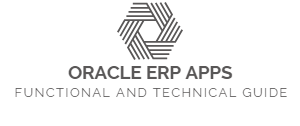




0 comments