Calculate Sales Tax on the Cost of an Item | Oracle Apps
By Jag - August 01, 2012
Oracle Apps Tutorial: How to Calculate Sales Tax on the Cost of an Item
In certain circumstances, you will need to calculate sales tax on the cost of an item instead of the sales price. The most common example of this is when you purchase a cell phone with a service contract. Since you are purchasing a bundled product, some states (like California) require you to charge the customer sales tax based on your acquisition cost. So how would someone use Oracle Order Management, Receivables, and E-Business tax to apply the correct sales tax in this situation? The 4 step process below will give you an idea of how to calculate sales tax on cost.
Step 1: Entering the Order in Order Management
With all sales of product, we’ll start with an order. When you enter an order you will notice that there’s a tax amount populated. This tax amount is for informational purposes only and does not interface to Receivables (where the E-Business Tax module actually calculates tax).
Step 2: Shipping the Item
After the order is booked, you will want to ship the item. Oracle Order Management will call the “Invoice Interface – Line” workflow sub-process to gather order line information and interface it to the AR open interface tables. A new feature in R12 is the addition of the “assessable value” field. The standard workflow doesn’t populate this field, so we’ll need to find populate
it.
Step 3: Populating the Assessable Value field in the AR Open Interface
For the item we need to calculate sales tax on cost, we need a custom program to get the cost of the item from the material transaction. Once we have the cost, we can update the assessable value. If this field is populated, the AR AutoImport will use this value to populate the tax information on the invoice line. If this field is not populated, the AR AutoImport will populate it with the extended sales price.
Step 4: Create a Tax Formula and Tax Rule
Once we have the cost in the invoice’s tax information, we can create a tax formula to use in a tax rule to change the taxable basis from line amount to assessable value.
In certain circumstances, you will need to calculate sales tax on the cost of an item instead of the sales price. The most common example of this is when you purchase a cell phone with a service contract. Since you are purchasing a bundled product, some states (like California) require you to charge the customer sales tax based on your acquisition cost. So how would someone use Oracle Order Management, Receivables, and E-Business tax to apply the correct sales tax in this situation? The 4 step process below will give you an idea of how to calculate sales tax on cost.
Step 1: Entering the Order in Order Management
With all sales of product, we’ll start with an order. When you enter an order you will notice that there’s a tax amount populated. This tax amount is for informational purposes only and does not interface to Receivables (where the E-Business Tax module actually calculates tax).
Step 2: Shipping the Item
After the order is booked, you will want to ship the item. Oracle Order Management will call the “Invoice Interface – Line” workflow sub-process to gather order line information and interface it to the AR open interface tables. A new feature in R12 is the addition of the “assessable value” field. The standard workflow doesn’t populate this field, so we’ll need to find populate
it.
Step 3: Populating the Assessable Value field in the AR Open Interface
For the item we need to calculate sales tax on cost, we need a custom program to get the cost of the item from the material transaction. Once we have the cost, we can update the assessable value. If this field is populated, the AR AutoImport will use this value to populate the tax information on the invoice line. If this field is not populated, the AR AutoImport will populate it with the extended sales price.
Step 4: Create a Tax Formula and Tax Rule
Once we have the cost in the invoice’s tax information, we can create a tax formula to use in a tax rule to change the taxable basis from line amount to assessable value.
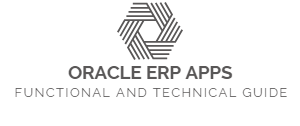



0 comments